 Update: OS X Mountain Lion (10.8) was just released, this guide still works!
Update: OS X Mountain Lion (10.8) was just released, this guide still works!
Apple just released their new operating system, Mac OS X Lion, but they have made the Library folder invisible to Mac users. The Library folder for each user was found at Macintosh HD/Users/Name/Library/ — it’s still there, but you just have work to find it!
Users who did a clean install of OS X Lion (or Mountain Lion), and backed-up their Skype conversation history folder will find that… well, they won’t find where to put it.
But fear not, here is how to restore your Skype chat history from Snow Leopard (Leopard and Tiger too, probably) to OS X Mountain/Lion.
N.B. To see any of the screenshots in a bigger format, simply click them, and once you’re done, click your browser’s back button.
- Quit Skype (press Command+Q or look in Skype’s menu bar):

- Open Finder (go to your Dock and click it):

- In the menu bar, click Go and then Go to Folder… (alternatively, you can press Shift+Command+G):
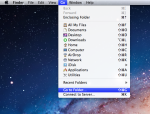
- In the space that appears, type ~/Library/ and click Go (or press enter; alternatively, you could have typed /Users/Example/Library/ and replaced ‘Example’ with your Mac user):
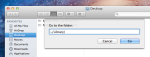
- Your library folder has now become temporarily visible to you. Navigate to the folder Library > Application Support > Skype and you’ll see a folder there with your Skype username (alternatively, in the Go function of Step 3, type ~/Library/Application Support/Skype and do the same):

- Replace the folder with your Skype username that appears there with the one you backed upfrom your previous OS X and Skype; if a dialog asks you, click to Replace everything:

- Give yourself a round of applause, because you are done — Start Skype and enjoy! Now you have all your conversation history from your previous Skype in your new Lion OS X.
As I mentioned in Step 5, these steps make the Library in your home folder visible only temporarily. For a permanent solution — have the Library folder visible forever, follow these steps:
- Open Terminal (search in Spotlight or go to your Applications folder).
- Copy and paste the following text and press enter:
chflags nohidden ~/Library/
- Start from Step 5 in the previous instructions as normal.
Leave a comment if this worked for you, or if you’re having any problems and have suggestions for anyone else.

Dear,
Took days till I came across your article, worked, thank you kindly!
I’ve been trying to do this for 2 hours, and after I found you article it took 5 minutes. Thank you!
Glad to help!
Thank you so much, I’ve been trying to do this all freaking morning and it took me under 2 minutes to get it with your post.
Apart from that, which file contains the actual chat history?
Finding the exact chat history file comes up repeatedly on the internet and Skype support, with the most obtuse answers imaginable. I STILL have not found it, in spite of finding the locale you’ve pointed to.
PS. I’ve open the most likely suspects in TextEdit or TextWrangler (which opens almost anything). One html file shows history up to January, but Skype itself shows chat history to present.
I am not sure. I think you’re not supposed to mess with it. But feel free to experiment, apart from messing up your preferences and chat history, I don’t see any potential risk.
Thanks a lot for the walk thru.
dont know if its me but on 10.7.3 it dont work ???
Really? What is different?
i dont understand step 6. Can someone help me please
What’s up?
I couldn’t find my Skype folder in application support. What should i do?
Lifesaver.. It was getting frustrating until I saw this post.. thanks a ton
Works for Mountain Lion too. Thank you!
Thanks for letting me know! I’ve updated it to show it also works for ML.
Interesting site by the way. Very interesting products, Gamma Phone especially. Is it on the App Store? Curious to try.
Thank you. We are working on the iOS version of GammaPix now and expect to have it out within the next few months. If you have access to an Android device, we would love to get feedback. Best wishes, Eric
HI–following someone else’s info which I cannot find now–they had me label the the old chat history “Skype old” in the applications library–but now I can’t figure out how to replace the new one with the old as the prompt for replacing doesn’t come up…any ideas??
Hi Anranae, it won’t prompt you because you already renamed the directory-to-be-replaced. So, if you drag it in the right place, it should work?
[…] vorher den Verlauf des Chats exportieren will, der findet auch mehrere Möglichkeiten vor: Mac-Variante & […]
didn’t work with me, i didn’t find “Skype” in the “application support”.
Thank you, it did help me as far as my whole skype history is concerned, but I am also interested in saving one specific chat history in text form. Since all seems encrypted, will I be able to save the specific chat I need?
(corrected) Thank you, it did help me as far as my whole skype history is concerned, but I am also interested in saving one specific chat history in text form. Since all seems encrypted, will I be able to save the specific chat I need, considering that every time I try and copy and paste from the Skype window, it freezes, as the chat is years long?
Hey, ah, I know what you mean — Skype can get pretty laggy when loading up previous history (likely memory/HDD issues). What I’d suggest is:
I had tried already with little success what you suggest, so I didn’t go through it again, but I found another suggestion from the same page that had led me to you:
http://community.skype.com/t5/Mac/Exporting-Chat-History/m-p/44016 and tried, amongst others, the reply of :
QSquared :
********************************************************************************
Re: Exporting Chat History?
[ Edited ]
Options
28-06-2012 21:53 – edited 28-06-2012 21:55
So, I looked into the links others left, they are great if you want to install an expencive database management utility, or yet another scripting language, and then write your own script to do this.
But, I didn’t want to spend a bunch of money or time on getting the info. (If hard pressed any of us can save this info as a one-off in less time and effort, by clicking the entries in the history and then copying out the info and pasting into a text editor like notepad, or even into excel.)
But a bit more googleing and I found a product with a free personal edition which will allow you to search your history. It has a very simple interface; but it will do the trick and save you a lot of time over all the other options!
http://www.kudoschatsearch.com/download
(NOTE: There is both a MAC and a Windows Version; the Install does give you the features of the paid Corporate version for 20 or 30 days, after-which only the free version’s features remain, but that is enough for most of us!)
I hope that helps as it certainly helped me, once I had the history in an excel I was done migrating off my old mac to the new one, and the regular search features of the OS, and of MS Excel are all I need to check old chat history once in a while on the new MAC or on my PC. =)
******************************************************************
so I followed his advice and downloaded the temporary version of “kudoschatsearch.com” and for free I have extracted 2 chats I needed consulting for future references……
I’m happy to share my experience but I couldn’t leave kudos for QSquared because not accepted from an outsider 😦 but I can’t keep subscribing to any forum I consult, can I?
How come my suggestion didn’t help?
This looks awfully a lot like spam…
Thank you so much! This was really helpful as I absolutely could not find that darn Skype folder in the App Support. I found it easily with your help 🙂
Thanks a lot! That was very helpful!
I am running Mac 10.5.8 and Skype v 6.3.0.603. the chat history is saved in the chatsync folder. I opened it with textedit and it is a little jumbled but the original conversation is there. Thanks.
My family members always say tht I am killing my time here at web,
but I know I am getting experience all the
time by reading such nice posts.
I lovfe your blog.. very nice colors & theme.
Did you design this website yourself or did you hire someone to do it for you?
Plz replpy as I’m looking to design my own blog and would like to find out where u got this from.
thank you
Howdy! I know this is kinda off topic however
, I’d figured I’d ask. Would you be interested in trading
links or maybe guest writing a blog article or vice-versa?
My blog addresses a lot of the same topics as yours and I feel we could greatly benefit from each other.
If you’re interested feel free to shoot me an email.
I look forward to hearing from you! Fantastic blog by the way!
Keeping in mind that you may get stuck at one point or another,
you get the advantage of always having a professional who can take you through the whole process
and explain certain events to you, with such help the world of SEO becomes much easier for everyone.
Most online data that encompasses your business can be classified into
5 categories: Search, Social, Content, Links, and Brand.
The SEO services India provide excellent SEO services
and that also at the lowest price.
can u help me with this? i sill am a bit lost..
no im not spam-im having problems-can i ask how to find this in my versions? hans-is really important…
Hi there, You’ve done an incredible job. I’ll certainly digg it
and personally recommend to my friends. I am confident they
will be benefited from this site.
I like what you guys are up too. This sort of clever work and
reporting! Keeep up tthe excellent works guys I’ve included you guys to my blogroll.
My brother suuggested I would possibly like this
website. He was entirely right. This publish actually made my day.
You caan not consider just how much time I had spent for
this info! Thank you!
I do trust all of the concepts you’ve offered on your post.
They are very convincing and will certainly work.
Nonetheless, the posts are too short for newbies.
May just you please lengthen them a little from next time? Thanks for the post.
Kindlr revover
I was searching for hours trying to figure this out and your recommendation was spot on. In my case, I needed to find where it was stored in my backup files, but went to where all that was stored first and followed your directions and then went to the new computer and pasted them in. My issue was I bought a new iMac and didn’t have a chance to do a backup first and when I downloaded Skype again, all the history was gone.
Thanks a loot for the good quality read!
hut coupon
Find & restore Skype 5.2 chat history in Mac OS X Mountain/Lion | BaumDesign | SEO, Web development & design.
pizza hut coupon
Find & restore Skype 5.2 chat history in Mac OS X Mountain/Lion | BaumDesign | SEO, Web development & design.
upto75 pizza discount
Find & restore Skype 5.2 chat history in Mac OS X Mountain/Lion | BaumDesign | SEO, Web development & design.
football roster
Find & restore Skype 5.2 chat history in Mac OS X Mountain/Lion | BaumDesign | SEO, Web development & design.
I have been exploring for a little bit for any high-quality articles or weblog posts on this sort of area .
Exploring in Yahoo I at last stumbled upon this website.
Studying this information So i am satisfied to show that I have a very good uncanny feeling I found out exactly what I needed.
I most definitely will make certain to do not omit this site and provides it a glance on a relentless basis.
I do not know whether it’s just me or if everybody else experiencing issues with your website.
It appears as if some of the text within your posts
are running off the screen. Can someone else please provide
feedback and let me know if this is happening to them too?
This may be a issue with my internet browser because I’ve had this
happen previously. Many thanks
The inference that stocks cant be picked more than short periods of time infers that they can over
longer periods – truly???
flight game
Find & restore Skype 5.2 chat history in Mac OS X Mountain/Lion | BaumDesign | SEO, Web development & design.
fashion games
Find & restore Skype 5.2 chat history in Mac OS X Mountain/Lion | BaumDesign | SEO, Web development & design.
best swtor tank class
Find & restore Skype 5.2 chat history in Mac OS X Mountain/Lion | BaumDesign | SEO, Web development & design.
xbox live online
Find & restore Skype 5.2 chat history in Mac OS X Mountain/Lion | BaumDesign | SEO, Web development & design.
online game methods
Find & restore Skype 5.2 chat history in Mac OS X Mountain/Lion | BaumDesign | SEO, Web development & design.
exfoliating products
Find & restore Skype 5.2 chat history in Mac OS X Mountain/Lion | BaumDesign | SEO, Web development & design.
games enable
Find & restore Skype 5.2 chat history in Mac OS X Mountain/Lion | BaumDesign | SEO, Web development & design.
strengthening sales
Find & restore Skype 5.2 chat history in Mac OS X Mountain/Lion | BaumDesign | SEO, Web development & design.
long wig garnered
Find & restore Skype 5.2 chat history in Mac OS X Mountain/Lion | BaumDesign | SEO, Web development & design.
good game
Find & restore Skype 5.2 chat history in Mac OS X Mountain/Lion | BaumDesign | SEO, Web development & design.
Hi there to every body, it’s my first go to see of this web site; this
web site includes amazing and actually fine stuff for readers.
After going over a few of the blog articles on your site, I really like
your technique of blogging. I added it to my bookmark webpage list and will
be checking back in the near future. Please check out my web site too and let me know how
you feel.
I think that everything published made a ton of sense.
However, what about this? suppose you added a little content?
I mean, I don’t wish to tell you how to run your website,
however suppose you added a post title that
grabbed a person’s attention? I mean Find & restore Skype 5.2 chat history in Mac OS X Mountain/Lion |
BaumDesign | SEO, Web development & design. is a little plain. You might glance at Yahoo’s front
page and note how they create post headlines to get viewers interested.
You might try adding a video or a picture or two to get people interested about everything’ve written. Just my
opinion, it could bring your blog a little bit more interesting.
Thank you… i found my Skype folder but i could not read a single thing from my chats… any suggestion on how i can view them as text.